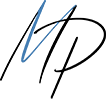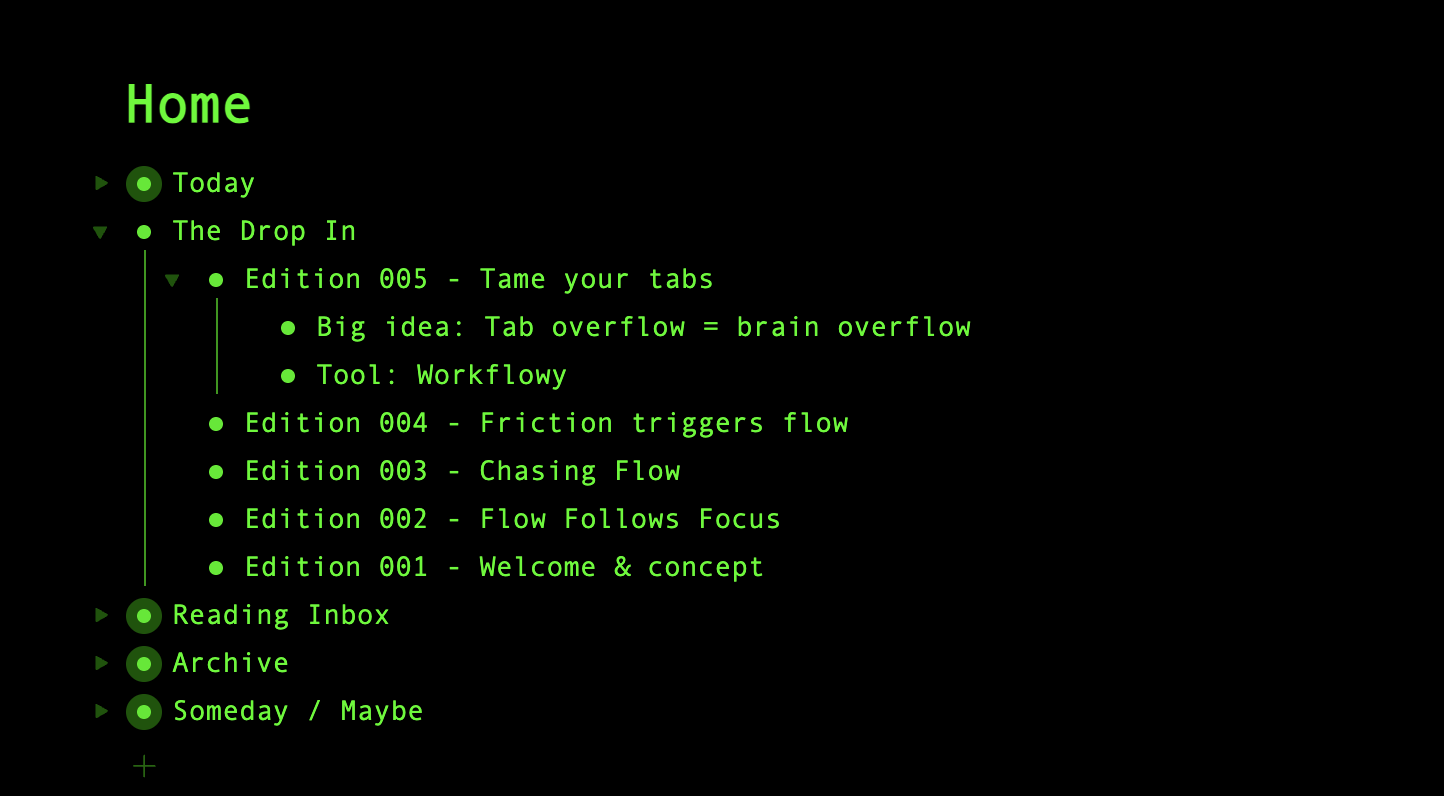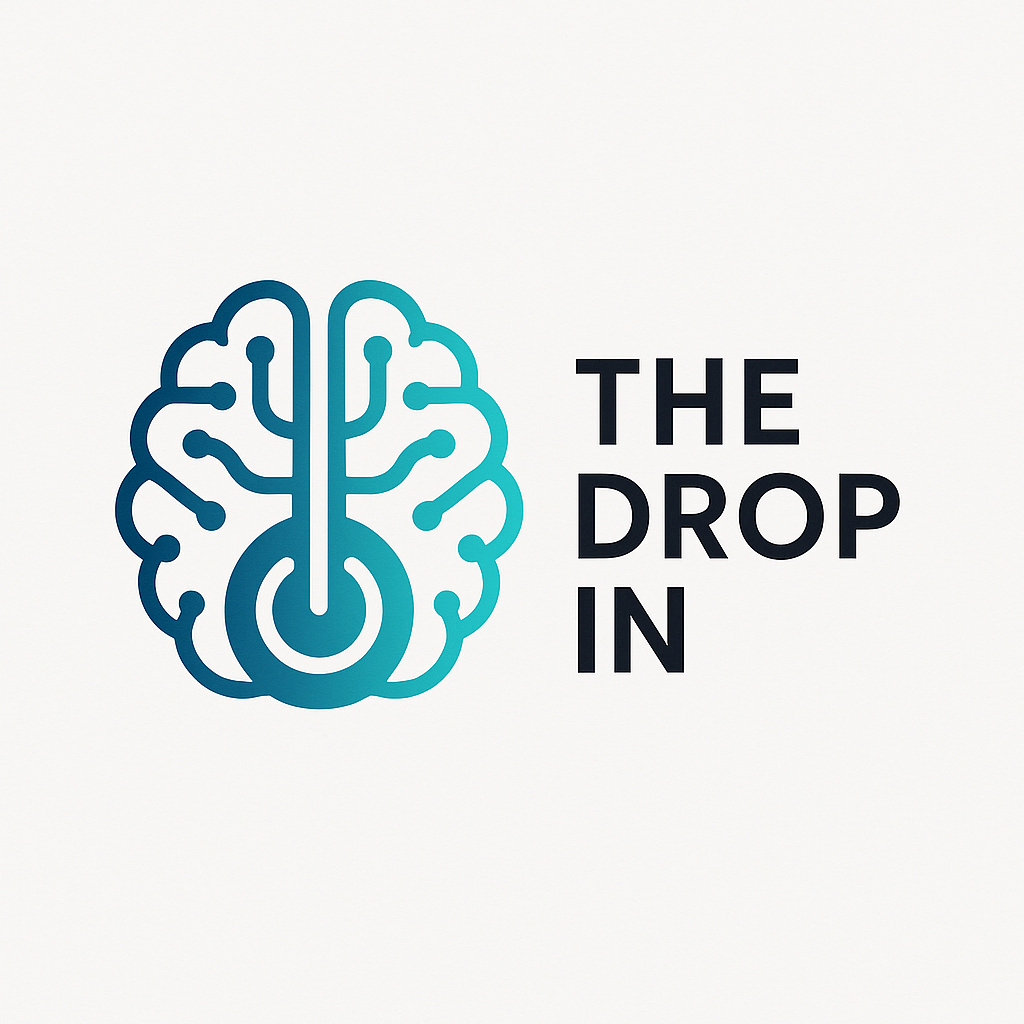In a digital landscape crowded with productivity tools promising to revolutionize the way we work, Workflowy stands out by doing the opposite--it doesn't try to dazzle or overwhelm. Instead, it quietly impresses. With a minimal interface and a bullet-point backbone, Workflowy embraces simplicity in a way that feels like an exhale. It's the rare tool that doesn't get in the way of your thinking--it just gets out of the way entirely.
I've used Workflowy across multiple contexts--from daily task planning and capturing spontaneous ideas, to bookmarking links, conducting research, and outlining major creative projects. What keeps me coming back isn't some flashy new feature, but the same thing that first drew me in: Workflowy feels like an extension of my brain.
Let me explain why.
A Structure That Mirrors How We Think
At its core, Workflowy is a bullet-based outlining tool. That's it. But that's the genius.
Each bullet can be as simple or as complex as you want it to be. You can nest bullets within bullets, zoom into any node, and infinitely expand your thoughts. It's frictionless. The more you use it, the more it starts to feel like a mirror of your mental process.
Instead of force-fitting your thoughts into rigid folder structures or card-based systems, Workflowy flows with you. Need to jot a quick idea? Bullet it. Want to expand that idea into a full project plan? Just add sub-bullets. Want to collapse it for later? Fold it up like a mental drawer.
This hierarchical structure, paired with its elegant zoom functionality, allows you to dive deep into focus or fly up to see the bigger picture--all without ever feeling disoriented.
The Interface: A Study in Restraint
There's a kind of quiet power in opening Workflowy and seeing… nothing. No clutter, no pop-ups, no color-coded chaos. Just a blinking cursor and a blank canvas.
This absence of noise is where Workflowy shines. It invites you to think without distraction. Every design choice--from the typography to the nested indentation--is purposefully minimal. The tool fades into the background, letting your thoughts take center stage.
This aesthetic isn't just a visual preference; it's a productivity principle. The more cognitive load your tools impose, the less brainpower you have for the actual work. With Workflowy, that load is virtually nonexistent.
Use Case #1: Link Bookmarking & Organization
I used to have dozens of open browser tabs at any given time. Articles I wanted to read. Tools I wanted to try. Insights I didn't want to lose. It was digital chaos.
Enter Workflowy.
Now, I use a single bullet called "Reading Inbox" to capture every interesting link. Each sub-bullet gets a quick summary or tag. When I get to it, I either archive it, expand on it, or move it into a category (e.g. AI Tools, Deep Work Reads, Productivity Articles_).
It's a simple system, but it works because Workflowy isn't rigid. I'm not locked into a specific workflow or tagging mechanism--I just build it as I go.
Use Case #2: Research & Creative Projects
Whether I'm outlining a newsletter edition or mapping out chapters for a book, Workflowy serves as my research and ideation hub.
For research-heavy work, I'll start with a parent bullet (e.g. "The Science of Focus") and then add sub-bullets for notes, quotes, links, and summaries. I often use the "mirror" feature (more on that later) to connect research across different projects without duplicating content.
For creative projects, the open-endedness of Workflowy is liberating. I can dump ideas, reorder them with drag-and-drop simplicity, and zoom into one section at a time when I'm ready to go deep.
Use Case #3: Capturing Ideas on the Fly
One of my favorite features? Quick capture.
I keep a top-level bullet called "Idea Inbox" pinned. Anytime I get a thought worth recording--whether it's a business insight, a travel note, or a line of dialogue for a story--I drop it in. No need to worry about organizing in the moment. Later, during my weekly review, I triage and sort.
This mirrors the way our brains actually work: ideas come in fragments, not in neat categories. Workflowy doesn't penalize that--it honors it.
Use Case #4: Daily Planning & To-Do Lists
Unlike rigid calendar apps or traditional to-do lists, Workflowy lets me build daily structures that evolve with my schedule.
I maintain a "Today" bullet where I list top priorities, meetings, and tasks. Beneath that, I often drop time-blocks or Pomodoro sessions. If something doesn't get done? I drag it to tomorrow. Done? Collapse or delete.
What makes this sustainable is the lack of friction. No navigating between views, no pop-up dialogs--just type, indent, and move.
## Bonus Power Features (That Stay Out of the Way)
Despite its minimalist exterior, Workflowy is deceptively powerful under the hood. A few standout features:
Mirrors: Create a clone of any bullet that updates across locations. Perfect for connecting thoughts across projects.
Tags: Use #tags or @mentions to link related items and filter them quickly.
Kanban Boards: Yes, you can turn any list into a visual board. Just add columns and drag bullets across.
Backlinks & Search: Jump across related ideas using internal links and intuitive full-text search.
What's refreshing is that none of these features demand your attention--they reveal themselves when you're ready.
How I Use Workflowy Personally
At the top level, I maintain a few pinned bullets:
Today -- Daily focus and task list
The Drop In -- Newsletter pipeline, ideas, and outlines
Reading Inbox -- Articles, books, and media to revisit
Archive -- Old ideas, completed projects, past newsletters
Someday/Maybe -- Long-term dreams, prompts, and possibilities
This setup lets me toggle between execution, planning, and ideation without switching tools or breaking focus.
The Power of Tagging: Connect Your Dots
One of Workflowy's most underrated superpowers is its simple yet powerful tagging system. By using `#hashtags` or `@mentions`, you can create dynamic connections between ideas--across projects, contexts, or categories.
Let's say you're working on a newsletter, planning a trip, and reading about AI--all unrelated tasks at first glance. But perhaps the same article applies to both your newsletter and your AI research. Instead of duplicating it or dragging it between bullets, you can just tag it with `#ai` and `#newsletter`. Later, when you search `#ai`, everything across your Workflowy that's tagged will appear instantly, like pulling up a curated reading list your past self organized.
Tagging also helps you work contextually. You can create tags like:
- `#waiting` for anything that requires follow-up
- `#ideas` for brainstorming and inspiration
- `#to_read` for articles, books, or newsletters
- `#dropin` for anything related to your content pipeline
These act like smart folders, but without forcing you into a rigid hierarchy. Unlike traditional folders or databases, tags in Workflowy remain fluid and flexible. They make retrieval effortless and categorization optional.
Over time, tagging becomes a second brain. It allows you to jump between modes--execution, review, inspiration--without re-organizing your entire structure. When paired with Workflowy's global search, it creates a system of recall that's surprisingly fast, even across hundreds or thousands of nested bullets.
In short, tags turn Workflowy from a digital notebook into a connective thinking engine.
Final Thoughts: The Power of Restraint
In an age of overengineered productivity platforms, Workflowy is a breath of fresh air. It doesn't ask you to learn its way of working--it adapts to yours.
Its beauty lies not in features, but in _restraint_. It's not the tool for everything--but it might be the tool for _anything_. Whether you're a researcher, writer, student, executive, or just a digital minimalist trying to tame your tabs, Workflowy gives you a blank canvas for your brain.
If you've ever felt overwhelmed by your digital life--too many tools, too many tabs, too much mental clutter--Workflowy is worth trying. In a world of noisy apps, it whispers. And sometimes, that's exactly what you need.
Have you tried Workflowy? I'd love to hear how you use it. Drop a comment below or share your Workflowy workflow with me.